This new feature lets you add references to fonts in the Adobe Fonts library to your Creative Cloud Libraries.
On fonts.adobe.com select a font, and click the Save to Library button and choose a Library.
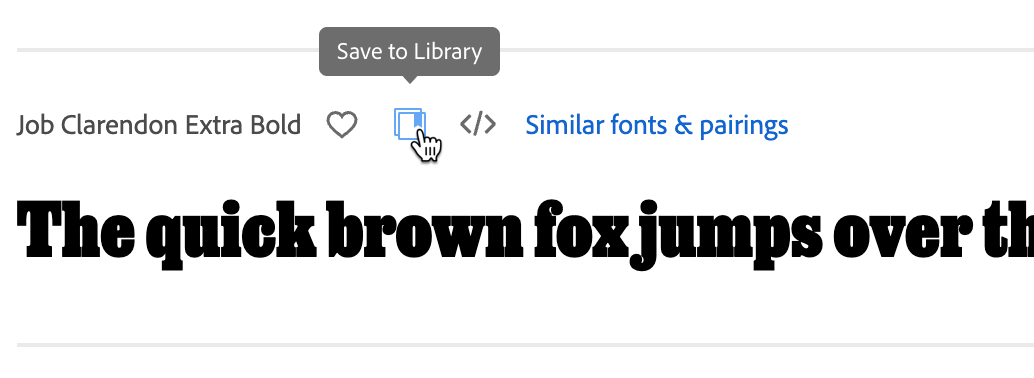
Then, in the CC Libraries panel in InDesign, or the Libraries panel in Illustrator, Photoshop, Bridge, or Express, you'll see a Fonts category that lists the fonts you just added.
You can apply any of these fonts in an InDesign layout by selecting text and clicking on the font’s icon in the Libraries panel. This will apply the font to the text, but it won't activate the font. This is the only way I know of to apply a font to text without first making the font available to the system, which could be occasionally useful.
You can activate the font by clicking the cloud icon or right-clicking and choosing Add Font.
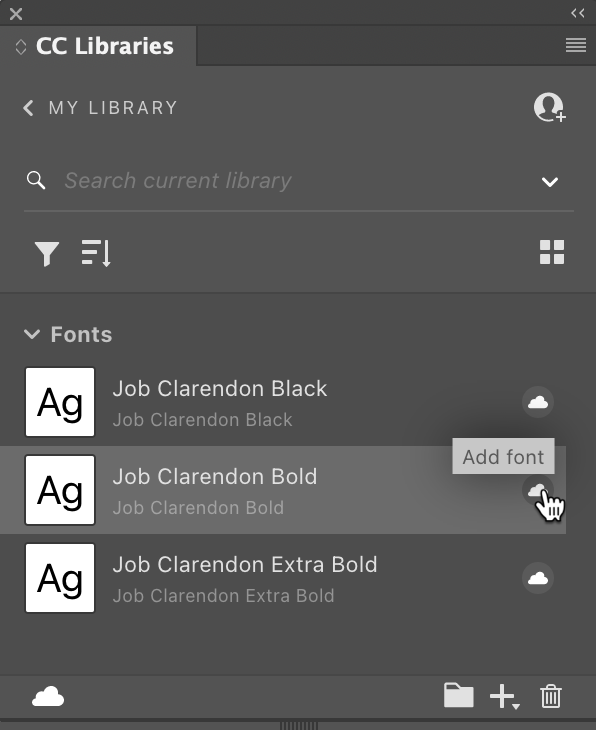
This feature could be useful for building and distributing a corporate style guide, for example, eliminating the need to instruct each user which fonts to activate. It also provides a way to sort of "store" the fonts needed for a specific project or campaign so that you can quickly activate them at a later date when you revisit the project.


